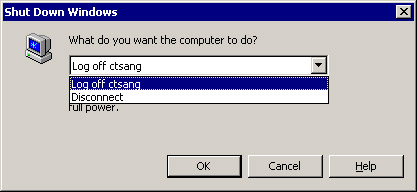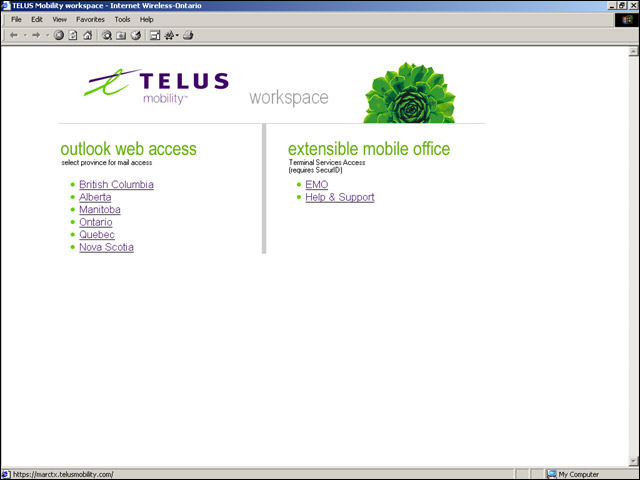
Welcome to the Extensible Mobile Office : Instructions
Step 1: Establish Internet Connection
Step 2:
Accessing EMO
1. Establish a connection to http://workspace.telusmobility.com/
2. Click on the EMO link under the extensible mobile office heading
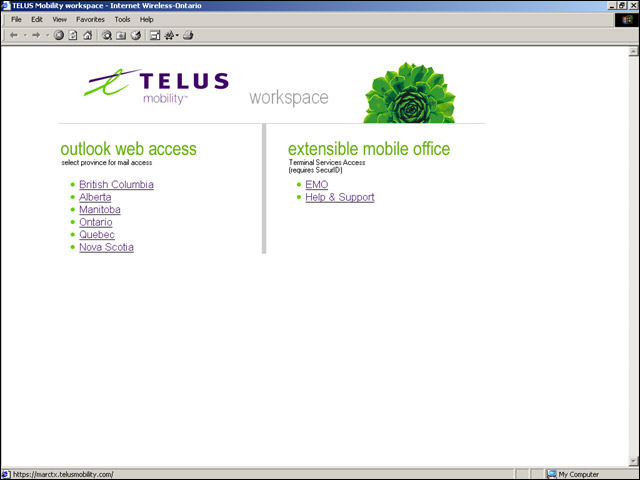
Step 3:
Establishing a Connection
1. Once the website launches , to log in, enter your windows logon username
and password. Then in the Passcode field enter your SecurID PIN and the number
on the token
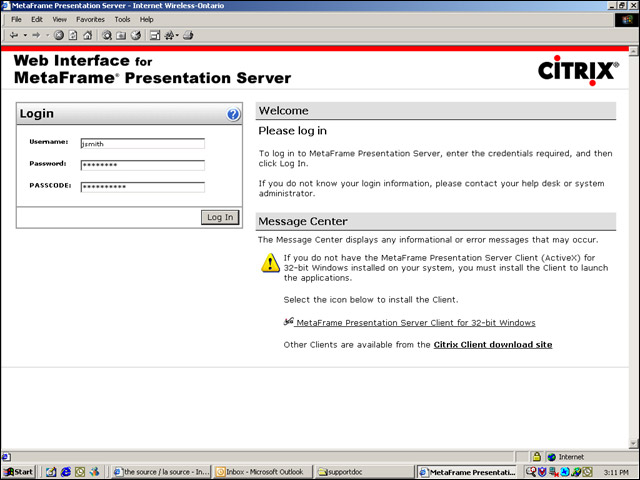
2. After logging in, a Citrix window will pop up asking to install the “Citrix Web Client”. Click on Yes.
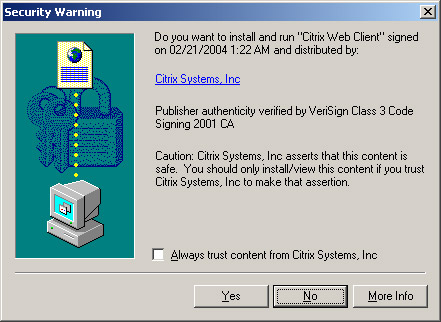
3. Click YES on the License Agreement.
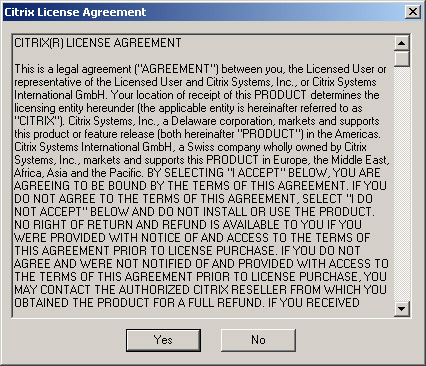
Step 4:
Connection Established
• Once you have established a connection you now have access to the applications
folder
• You can launch a Desktop at 80
Percent, or a Desktop at Full Screen
• Microsoft Outlook can also be opened and used to send and receive mail
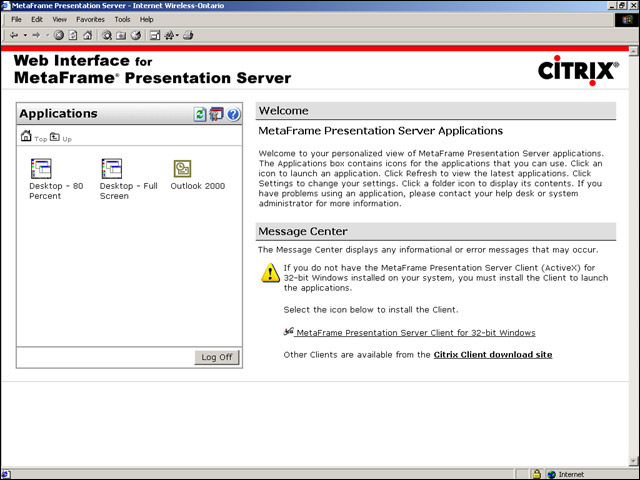
Once you select 80%, Full Screen or Outlook, the Citrix Metaframe will load.
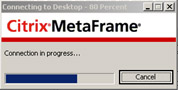
Once loaded, you will be prompted with the Client File Security window. Leave the settings as default and click OK.
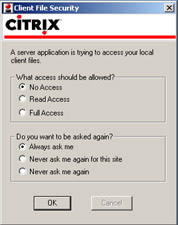
Once connected, you will be in the Extensive Mobile Desktop.
Step 5:
To Disconnect Citrix
Once finished your session, to log off close down Outlook or if in the desktop,
click on start and then choose the option to “Shutdown”
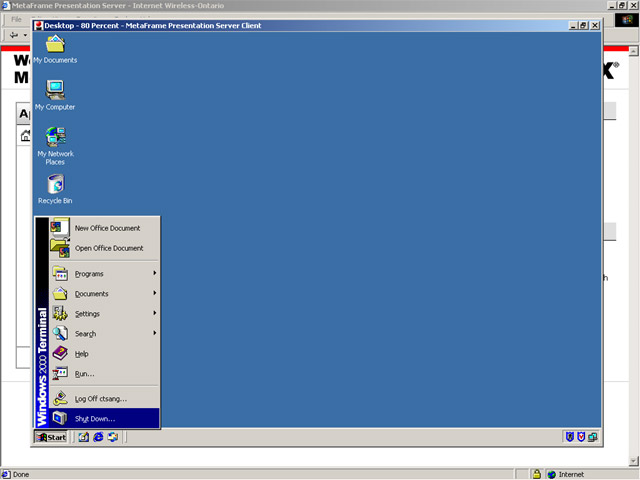
Select Log Off or Shutdown